URL
The initialism "URL" stands for Unique Resource Locator, and is the name given to a standardised system for locating and retrieving information on the internet. URLs are also referred to colloquially as "web addresses," "internet addresses" or just "links," and are strings of characters formatted in a specific, consistent way. The following is an example of a URL:

|
| Structure of an HTTP style URI or URL by Mongolariun, CC BY SA 4.0 |
Another example is the URL of the page you are reading right now, which is
https://digitalskillsglossary.blogspot.com/2022/01/url.html
Different parts of a URL are separated by the / character ('forward slash').
The first part of a URL indicates the protocol to be used when accessing that
address: that means that it tells a computer how to read what it finds at the
address given. In the case of the Glossary's URL (and many others that
you will come across when navigating the internet), this is
https. The first four letters stand for Hypertext
Transfer Protocol, which refers to the main form of data
communication on the world wide web: essentially, this is made up of an
enormous number of documents with clickable links to each other. The
s after http stands for 'secure', so
https is a more secure version of http that also
encrypts data as it is transferred. Examples of some other URL protocols are
listed below.
-
mailto:is used to create a link that opens an email addressed to a user whose email address is included after the colon. Other parts of this scheme can be added to, for example, automatically place specified text into the subject of the email created upon clicking the URL. -
view-source:will load the background code of a website whose URL follows the colon. For example, copy-and-paste the following text into your browser's address bar to see this site's homepage's code:view-source:https://digitalskillsglossary.blogspot.com/ -
webcal:tells your browser to expect a calendar to subscribe to.
The second part of the URL (e.g.
digitalskillsglossary.blogspot.com) is the domain name, and this
tells a computer where on the internet to find the target resource. This has
different parts separated by a / symbol. These parts can be
compared to a postal address with the right-most part (the com,
here) being the top-level domain (analogous to the country on your postal
address), and each part to the left being a more specific part of that domain,
so blogspot might be like a town in that country, and
digitalskillsglossary is like a street in that town. Using the
proper terminology we'd say that the digitalskillsglossary is a
subdomain of blogspot, which is itself a second-level
domain under the top-level domain com. Whilst the country, town,
street analogy is just that - an analogy - there are some domains that are
intended to imply a geographical location for the business that has registered
it, so British organisations tend to use a .co.uk top-level
domain and Australian ones often use .au, for example.
The next parts of the URL are subdirectories, again separated with
/ characters. These tell a computer where to find the resource
once it has accessed the correct domain , and is similar to the folder
structure you might use to organise your own files. This part (/2022/01/, in our example) tells the computer to find and open a subdirectory called
'2022' and then inside that, to locate and access a subdirectory called "01".
To introduce another analogy, this is a bit like finding a filing cabinet
labelled "2022" and then opening the drawer marked "01".
The final part in our example, url.html, is the name of the file followed by the type of file it is. The name of the file you're reading now is called "url" (because it's a page about URLs) and its file type is html which stands for hypertext markup language, which is a standard internet file format that tells a browser how to display the content of the file.
Understanding how URLs are constructed can be helpful to museum educators when, for example, wanting to direct people to specific pages or other resources hosted on their organisation's website.
It is possible to add extra parameters to the end of a URL that provide even more information in order to, for example, speed up the process of finding exactly what you're looking for. For example, if you copy and paste the following URL into a new browser window...
https://www.google.co.uk/search?q=url
... it will tell your browser to go to the UK version of Google and search for the term "url", which would probably make a great next step for finding out more!
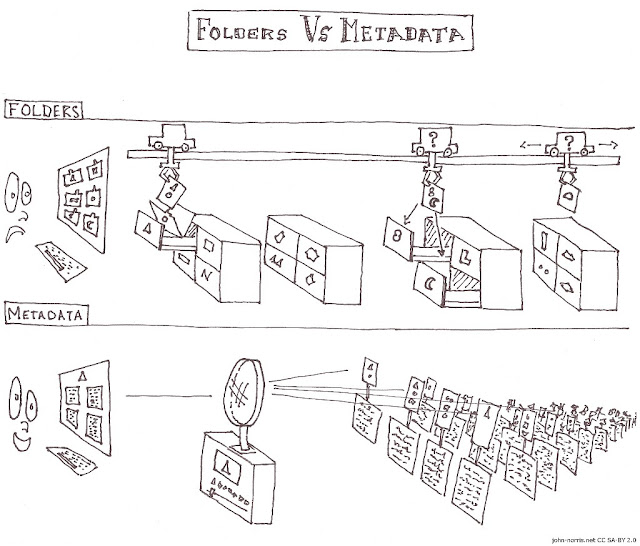

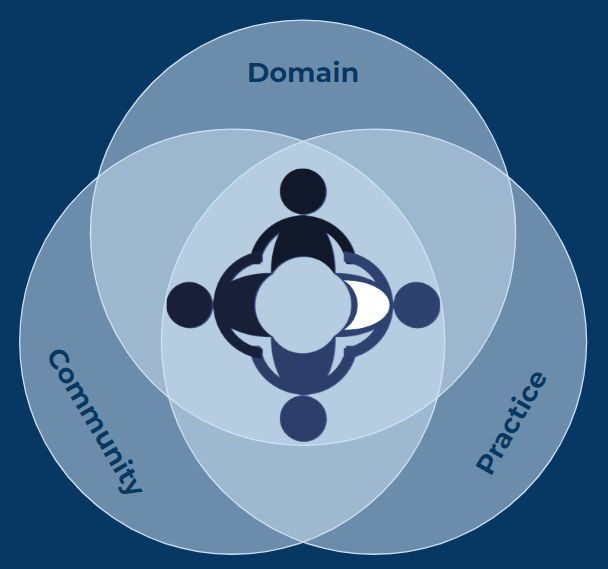


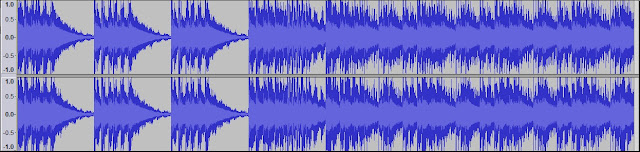

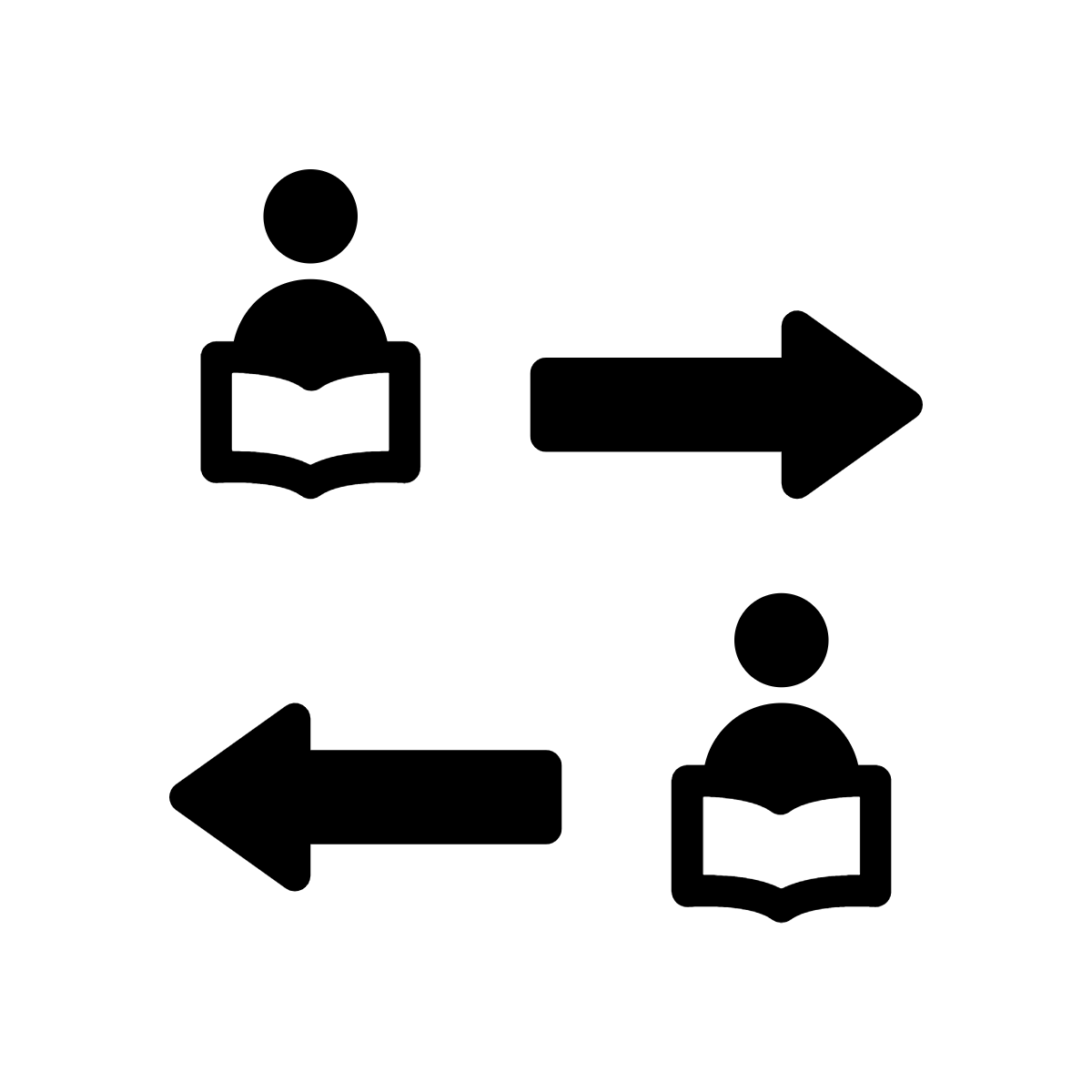
.png)
Comments
Post a Comment